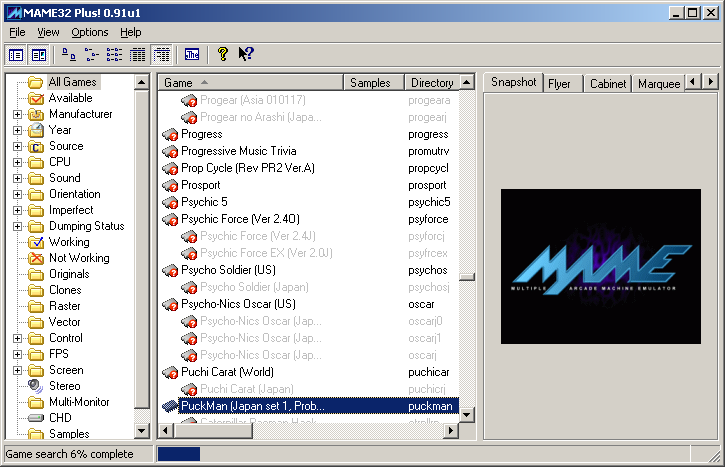
INSTALLATION
Download the latest version of WolfMAME Plus and extract the contents to any folder of your choice. The current version as of writing this is 0.91u1. Using MAME or DOS MAME is perfectly fine, but we strongly encourage you to use WolfMAME.
Open the folder that you extracted MAME to in Windows Explorer, and double-click mame32pXX.exe, where 'XX' refers to the version you're using (eg: mamep91u1.exe).
You should now see the MAME32 frontend, like so (if you can't see many game names in the list in the “All Games” section, then change the font colour to black – Go to Options -> Game List Font...:
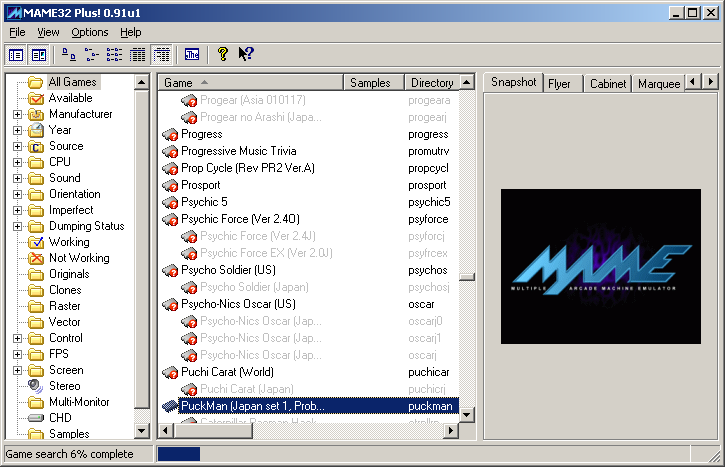
SETUP
Note that 'folders' and 'directories' are one and the same.
First thing is to set up where MAME will look for files. Most importantly, where MAME will search for ROMs. Go to Options -> Directories... Select 'ROMs' from the drop-down list, and add the folder(s) where you have your ROMs stored.
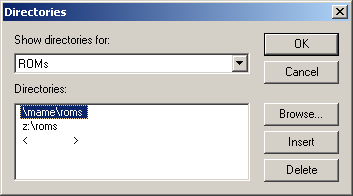
The defaults for the rest of the directories should be fine, but I recommend that you set the directories for Config, High scores and NVRAM to NUL. Especially NVRAM, as for MARP recordings, it is a requirement to not use NVRAM, for playbackability reasons.
Next, you should choose your settings. Going to Options -> Default Game Options... will give you many options for how you want MAME to run. These will become the default settings for all games.
It would be a good idea now to actually reset all games to these defaults, so that you know what settings you're using for each game when you first attempt to run it. Options -> Reset to default... check 'All games to use default options' only. You will now need to restart MAME for this to take effect.
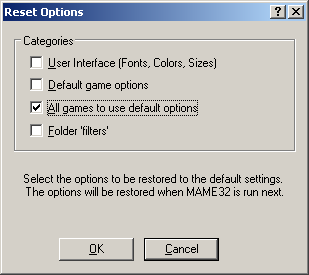
Now you should be able to run a game, simply by double-clicking it in the gamelist. You should then get something like this (assuming you have set MAME to run in a window, but you get the idea):

RECORDING INP FILES
Select the game you wish to make a recording for from the game list. Either right-click that game and select 'Play and record input...' or go to File -> Play and Record input... A file dialog should appear, where you can give the inp file a name (the default will do, and the .inp extension will be added if you don't specify one).
Play the game. It's that easy. :)
Important things to note about making recordings for MARP:
NVRAM is not allowed, unless there is no other way to run the game. WolfMAME Plus (and also MAME Plus, which it is based on) does not use NVRAM whenever -record and -playback are specified. WolfMAME Plus will allow NVRAM with the -allownvram switch, but for the recording to be allowed at MARP, you'll need a damn good reason. Moving NVRAM files is done in the above batch file so that it can be easily used by any other commandline MAME version.
It is recommended that you use default game settings, but it perfectly fine to use harder settings than the default, or Twin Galaxies Tournament Settings. Removing the relevant game's .cfg file from the CFG folder will ensure that DIP switch settings are at their defaults. However, these files don't generally affect playbackability, as DIP switches are setup in MAME as input ports, and are thusly saved in the INP file anyway. Do remember that you CAN NOT submit a recording played at easier settings than default.
Gun games do not playback if the frameskip level changes, or if the game is paused. Never, ever record using automatic frameskipping on these games.
No autofire. Ever. No exceptions. We can tell if you use it.
PLAYING BACK INP FILES
Go to File -> Playback Input..., select the inp file from the file dialog, click Open, and that's it.
Do try to use the same version to playback as that which it was recorded with. INP files are only input logs, not movies. There is no way an INP recorded with MAME 0.87 will playback on MAME 0.55.
Make sure any settings mentioned in the upload description are used when you playback the recording. They may or may not have an impact on playbackability. -sound/-nosound is a common one, although WolfMAME will save whether -nosound was used, and will disable sound on playback for you.
GENERAL TROUBLESHOOTING
If you are trying to run a game, and you just keep getting returned to the frontend, then there are two possible fixes. First, make sure you have a sub-folder named 'ini' in the same folder as the MAME executable is located. Also, make sure you have a Standard.cfg dummy file in your ctrlr sub-folder (also in the same folder as MAME). It should be included, but if it isn;t, you can grab it here.